Adding Breaks
Note: Click any image to expand.
College Scheduler allows you to add times you are unavailable to attend classes (like, for example, when you’re at work) through Breaks.
1. Log into your MySLCC page and click the hamburger button in the right-hand corner. Click the Discover search button.
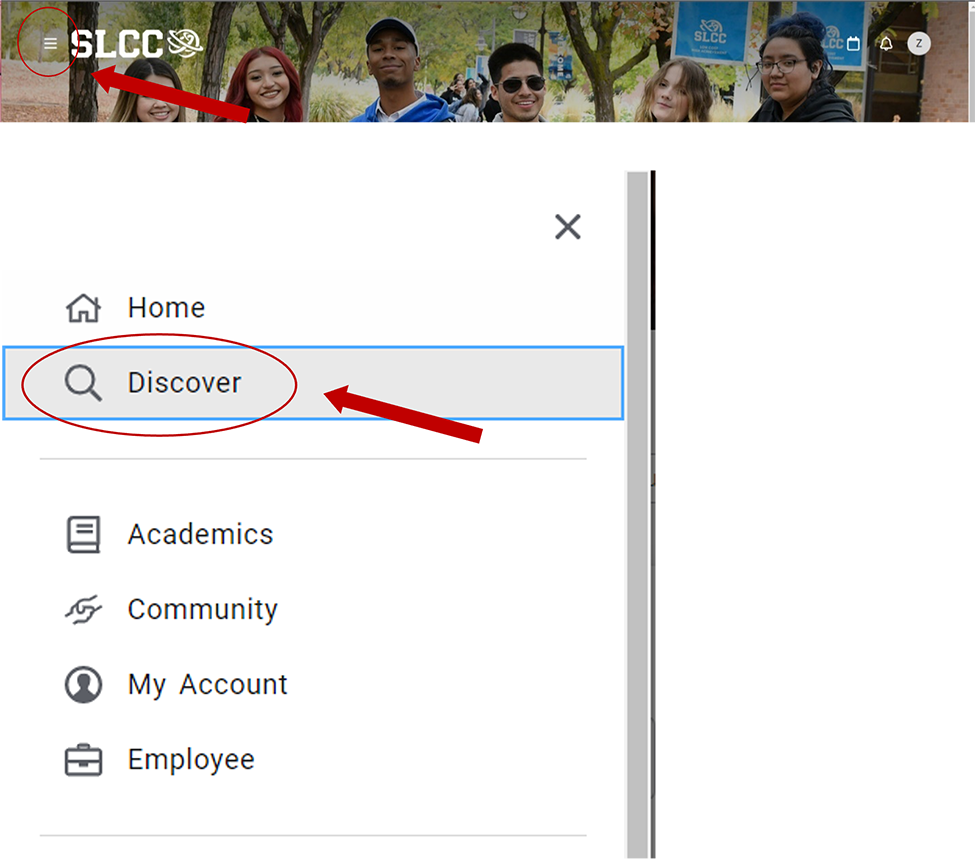
2. Search for the Register For Classes card (You can bookmark it by clicking the little icon in the right-hand corner)
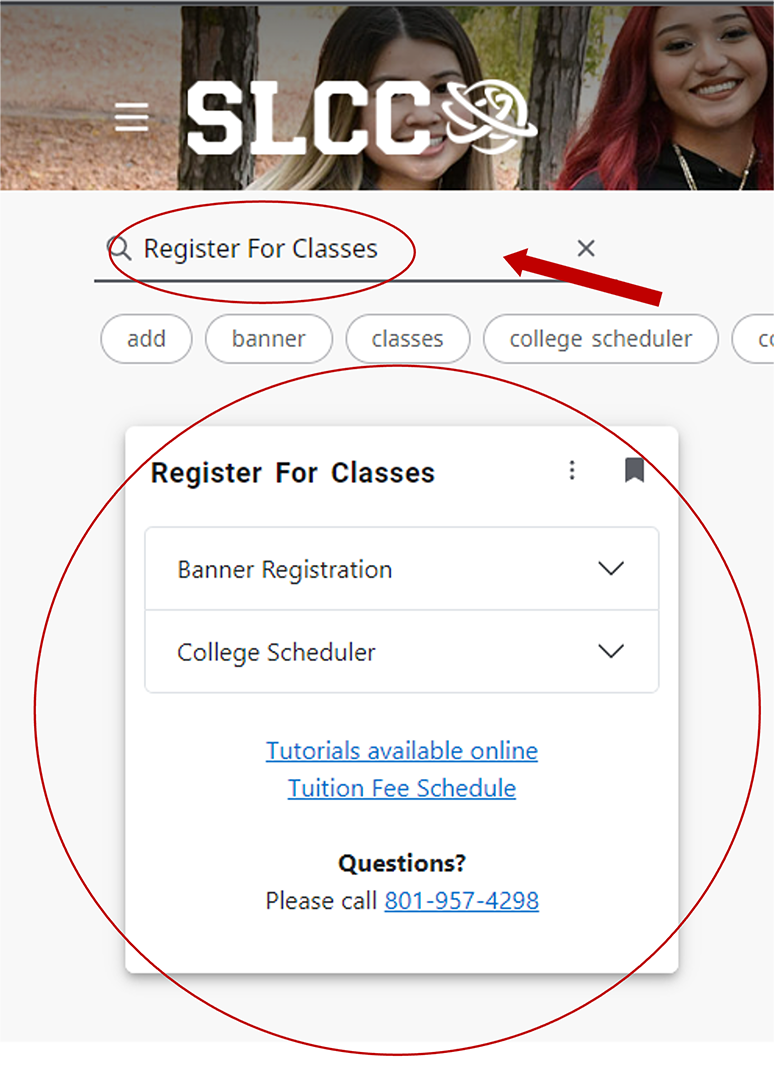
3. Click on College Scheduler

4. Click Register Here

5. Select the semester and click Save and Continue

6. Select the campuses where you wish to take classes and click Save and Continue

7. If you have a restricted schedule, adding breaks makes creating a school schedule easier. To add a break, click + Add Break

8. Create a break by filling in the Break Name, Start Time, End Time, Days, and Duration. Click Add Break

9. Click Generate Schedules

10. Now breaks will show on your calendar and the schedules generated will exclude courses offered during your breaks
