Register for Classes
Note: Click any image to expand.
1. Log into your MySLCC page and click the hamburger button in the right-hand corner. Click the Discover search button.
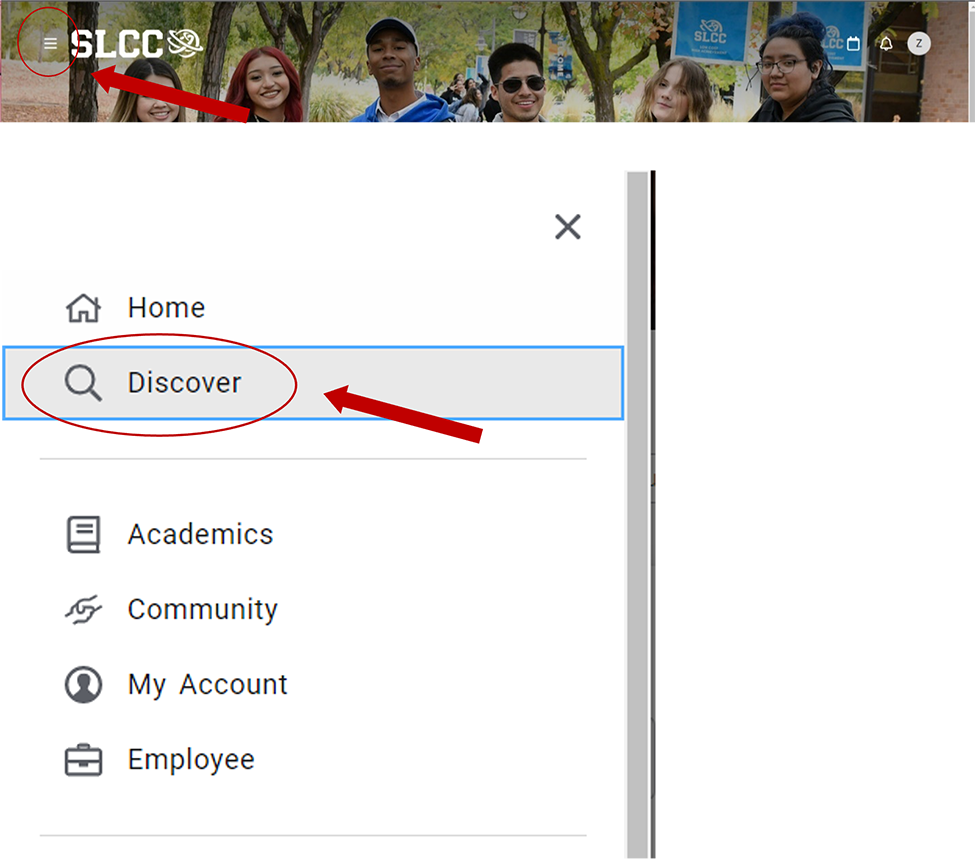
2. Search for the Register For Classes card (You can bookmark it by clicking the little icon in the right-hand corner)
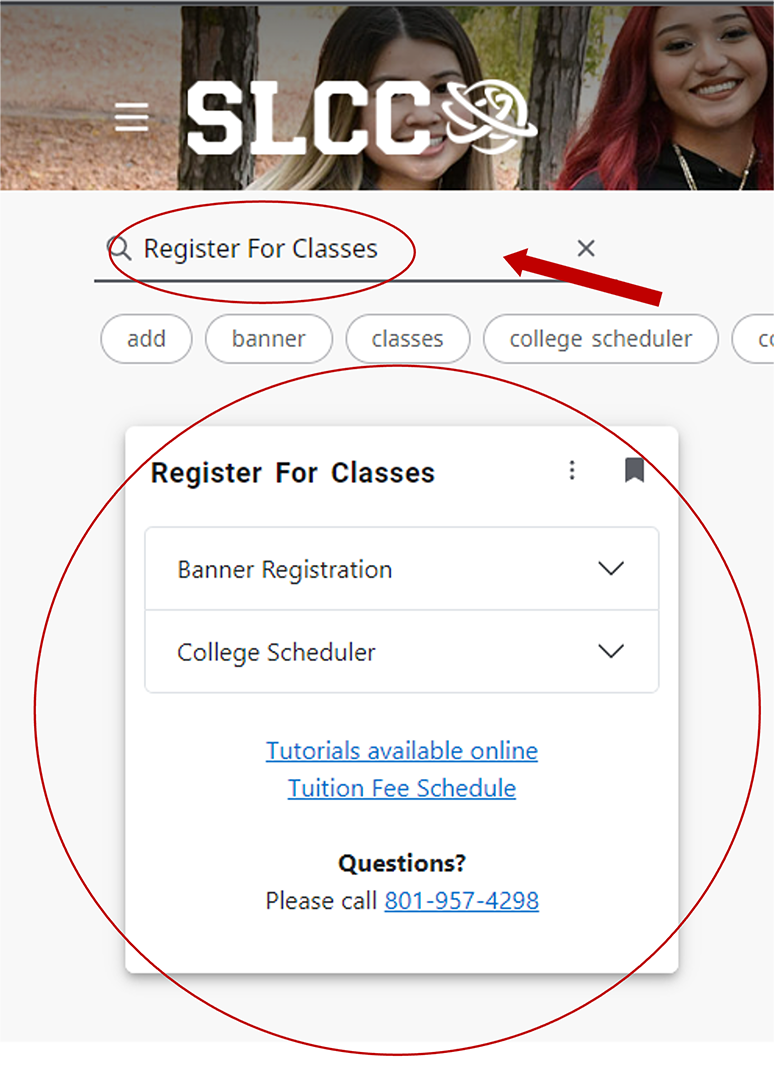
3. Click on College Scheduler

4. Click Register Here

5. Select the semester and click Save and Continue

6. Select the campuses where you wish to take classes and click Save and Continue

7. To add the courses to your schedule, click + Add Cours

8. Use the various search tools to find the courses you need. (Example: ART 1120; Subject: ART-Visual Art and Design, Course: 1120 Design)

9. When a course is found, click + Add Course. You can see if it has been added if it appears underneath Courses on the right-hand side of your screen

10. When all your courses have been added and you can see them listed under Courses, click Done

11. With all your courses selected, click Generate Schedules

12. You will now be given a list of all possible schedules. Once you find a schedule that fits your needs, Click View

13. On this page, you will see an in-depth overview of the courses and schedule. If you wish to move forward with this schedule, click Send to Registration Cart

14. This page shows the courses currently in your shopping cart. To register for your courses, click Register

15. You will see a pop-up saying which courses you successfully registered for. You can click OK.
