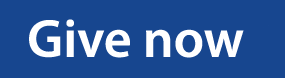Canvas
Beginning 2024-25 SLCC will no longer require that CE instructors upload their syllabus to MyCE. Instead Concurrent Enrollment Instructors will need to grant both their SLCC Faculty Liaisons and College Experience Liaisons access to either their high school Canvas course or their SLCC Canvas course – Depending on which Canvas they actively use to deliver the course materials to their students.
Below we will provide instructions on how to do this for each of the 5 major districts as well as how to do that if you are using SLCC Canvas.
IF YOU ARE USING SLCC CANVAS
Simply go to https://slcc.formstack.com/forms/add_users and then complete the form selecting “Reviewer” as the role you would like to give your liaison. You only need to include the name and username of your liaison. To find the username it is the first part of the SLCC email before the @slcc.edu unless their email. For more SLCC Canvas Support visit SLCC eLearning Canvas
CANYONS DISTRICT
The following video will walk you through how to add your SLCC liaison(s) to your course https://screenpal.com/watch/cZVXorVJcQo. If the faculty liaison does not appear in the list contact both the district concurrent enrollment administrator (currently Jesse Hennefer) at Jesse.Hennefer@canyonsdistrict.org and the Helpdesk Technician for Canvas Support (currently Bailey Pearson) at Bailey.Pearson@canyonsdistrict.org. Jesse will confirm with SLCC that the faculty liaison is an employee at SLCC in order to comply with the district data privacy process and Bailey will set the SLCC faculty liaison up in Canvas once she has received written confirmation from Jesse.
JORDAN DISTRICT
To add your SLCC faculty liaison to your Canvas course, reach out to your high school registrar and let them know that you need to have your SLCC faculty liaison added to the Skyward staff list and as an alternate teacher to the concurrent enrollment courses you teach in Skyward. The day after the faculty liaison has been added to Skyward, the faculty liaison will need to reach out to the district Customer Support Analyst (currently Carrie Norris) in the Information Systems Office and provide their name to set up their password in Canvas. Carrie can be reached at carrie.norris@jordandistrict.org or by phone at 801-567-8241. Once their password is set up they will be able to log into the Jordan District Canvas portal and access your Canvas courses.
GRANITE DISTRICT
To add your SLCC faculty liaison to your Canvas course, you can reach out to your school technology coach who will help you get them added. If your SLCC faculty liaison does not currently have a user account in the Granite District system you can reach out to the District Library Technology Coach (currently Jenny Peirce) at jlpeirce@graniteschools.org or by phone 385-646-1083. Jenny will create the Granite District user account for the liaison and then work with the school technology coaches to add the SLCC faculty liaison to your courses. When emailing Jenny please also CC the SLCC Concurrent Enrollment Director (currently Brandon Kowallis) at brandonkowallis@slcc.edu so he can confirm the liaison is an employee of SLCC.
MURRAY DISTRICT
To add your SLCC faculty liaison to your Canvas course, you will need to place a HELPDESK ticket requesting that the SLCC faculty liaison be added to the district system. Once the liaison has been added to the Murray system by the HELPDESK you will need to add the liaison to your Canvas Course as a TA.
SALT LAKE DISTRICT
Each year SLCC will send a list of assigned faculty liaisons to Sam Quantz in the SLC District Information Technology Office. Sam will add those individuals into the district system. CE instructors can then add a SLCC faculty liaison to their Canvas Course by simply going into your Canvas Course and adding them as an observer. If you need help doing this Laura Deshazo can help you with that. You can email her at laura.deshazo@slcschools.org. On July 1, Sam will deactivate all SLCC faculty liaison accounts which will remain inactive until the SLCC Concurrent Enrollment Office sends and updated list for the upcoming year. If your SLCC faculty liaison does not appear in the list of individuals to add to your course you can reach out to both Sam and Brandon Kowallis at Sam.Quantz@slcschools.org and brandonkowallis@slcc.edu and they will work together to get them added.
CHARTER SCHOOLS
Unfortunately, with so many charter schools using so many different systems it is hard to provide general instructions that work for all charters. That said, if you are not using SLCC Canvas and are struggling to find out how to share your learning management system with your liaison, contact the SLCC CE Office and we will help you troubleshoot that.