Hyperlinks
When you create a hyperlink in your document, use text that describes what users will see when they click on it. Never use "Click Here," "Here," or long URLs.
To create a self-describing link in Microsoft Word, select the text that you wish to link, then right-click on the text or click on the Insert tab and select Hyperlink. Type or paste the URL in the Address field.
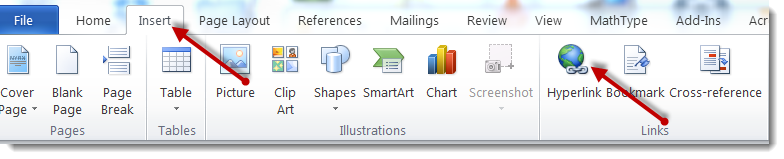
Examples of good link text:
Examples of bad link text:
- Click here for a list of Accessibility Articles
- http://www.w3.org/QA/Tips/noClickHere
- SLCC Accessibility homepage
Screen reader users can pull up a list of links on a page and navigate through that list. The link text should be able to stand alone independently of its context. Links like "click here" and "more" are meaningless out of context.
Tips
- The link text should describe where the user will be taken. For example: SLCC Accessibility homepage
- If you wish to include the URL for users who may print the document, place the URL in parenthesis next to the self-describing link, right-click the URL, and select Remove Hyperlink. Example: SLCC Accessibility homepage (http://www.slcc.edu/accessibility)