Drop or Withdraw Class
Drop
Students may drop classes through the MySLCC portal within the designated drop period. When a class is dropped, students receive a refund or an adjustment to tuition. The class does not show on the transcript. It is the responsibility of the student to drop their classes that they do not attend. In some cases, students may be dropped if they do not attend class, but this is not guaranteed.
If you have an active hold on your account and cannot drop your classes, you may submit an Active Hold Drop Request by visiting your MySLCC, locating the 'Student Forms' card and selecting the Active Hold Drop Request option. All drop/active drop requests submitted past the last day to drop for the term will be automatically denied, as well as any requests from students who do not have an active hold on their account.
Withdraw
Students may withdraw from classes after the drop period through the MySLCC portal within the designated withdrawn period. When a class is withdrawn, a “W” is recorded on the transcript. The GPA is not affected, but attempted hours are affected. There is no refund or adjustment to tuition.
If you have an active hold on your account and cannot withdraw your classes, you may submit an Active Hold Withdraw Request by visiting your MySLCC, locating the 'Student Forms' card and selecting the Active Hold Withdraw Request option. All withdraw/active hold withdrawal requests submitted past the last day to withdraw for the term will be automatically denied, as well as any requests from students who do not have an active hold on their account.
1. Log into your MySLCC page and click the hamburger button in the right-hand corner. Click the Discover search button.
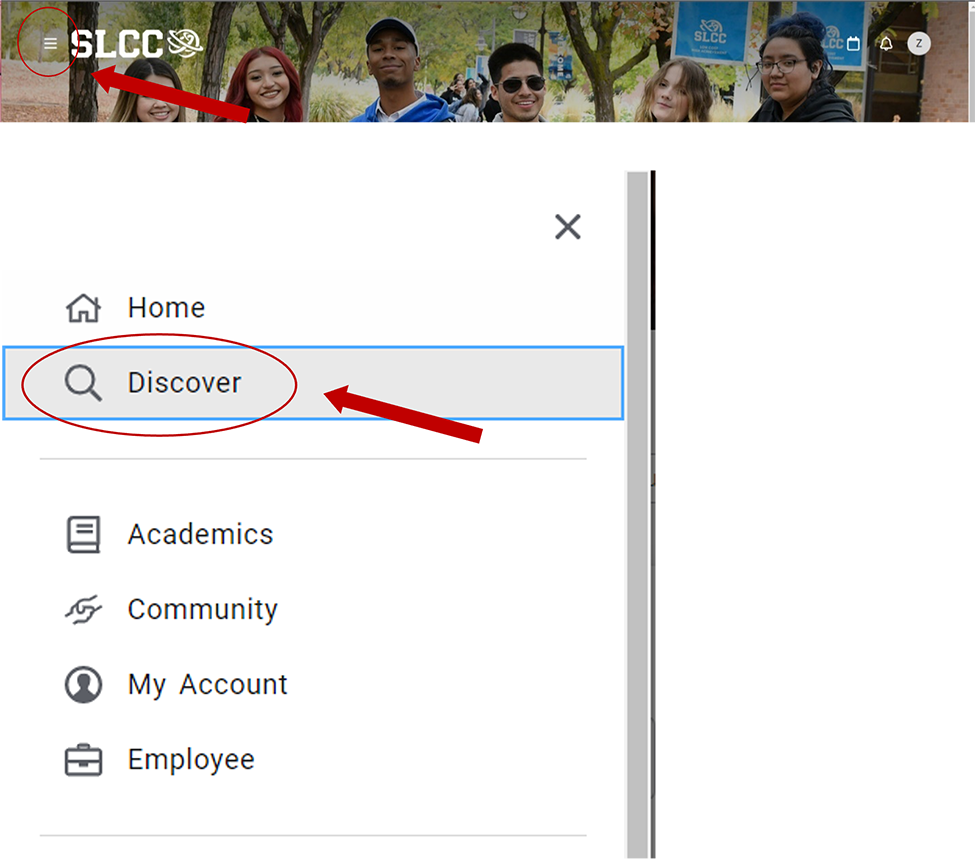
2. Search for the Register For Classes card (You can bookmark it by clicking the little icon in the right-hand corner)
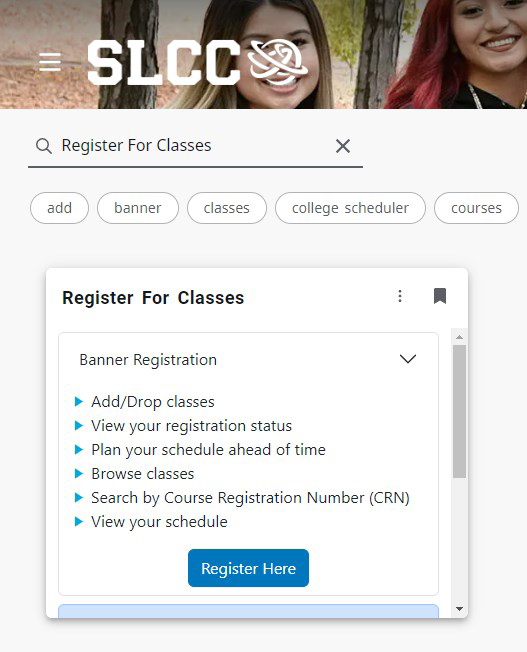
3. Click Register Here
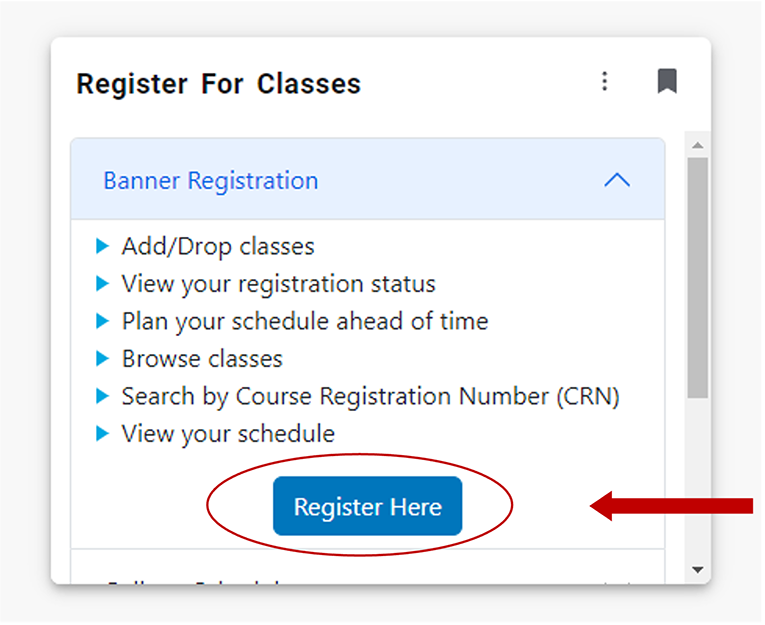
4. From the dropdown menu, select a semester and click Continue
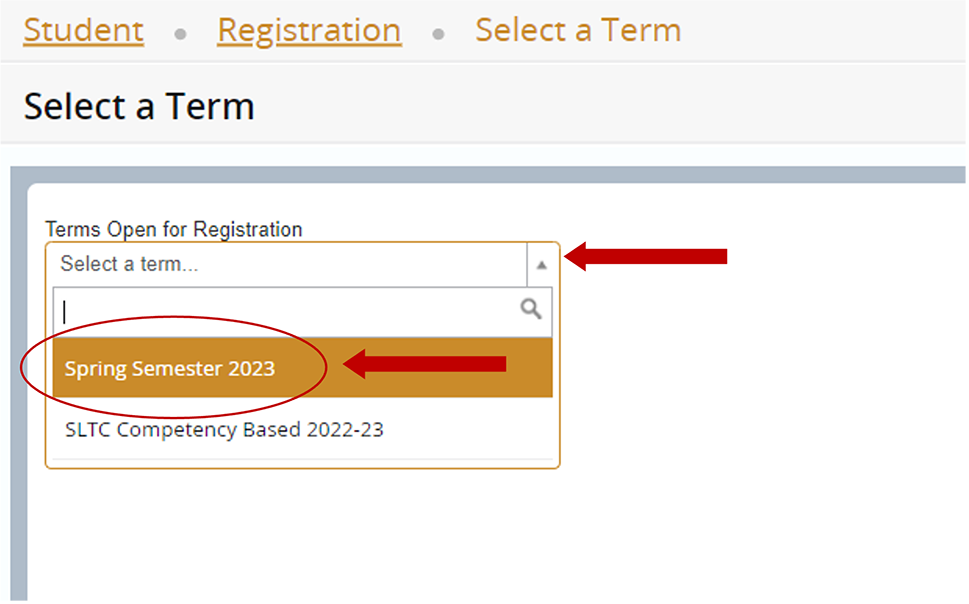
5. Click Add/Drop Classes
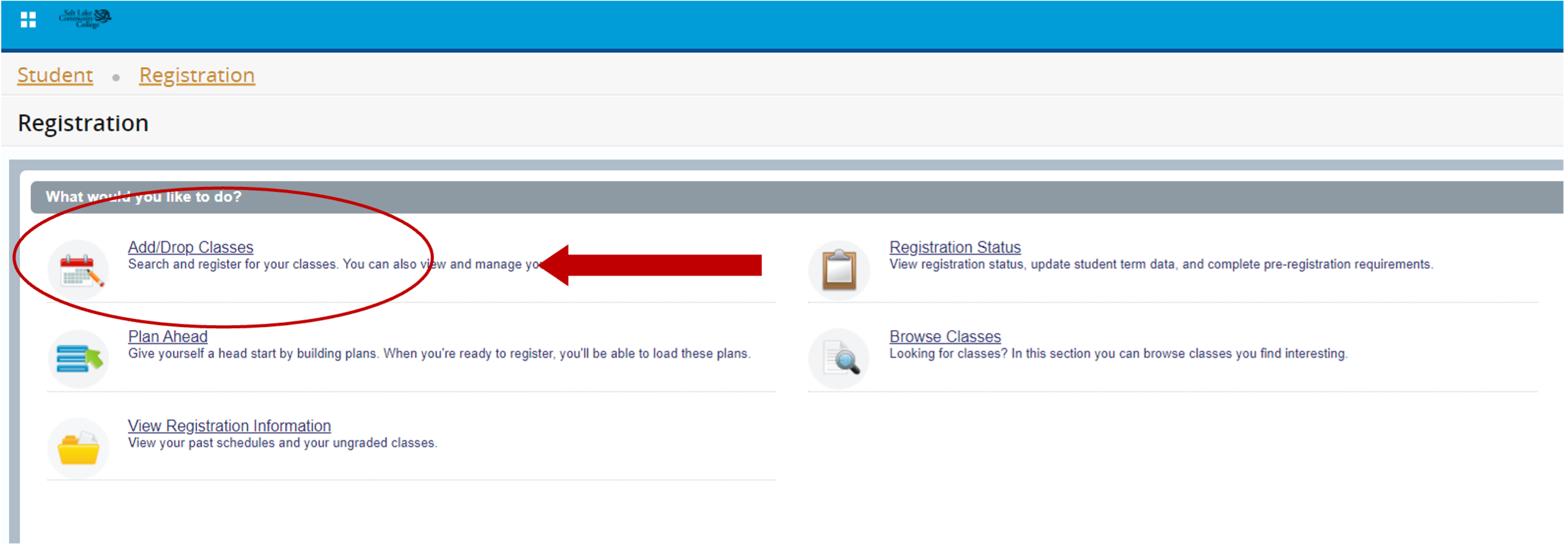
6. Select a semester, again, and click Continue
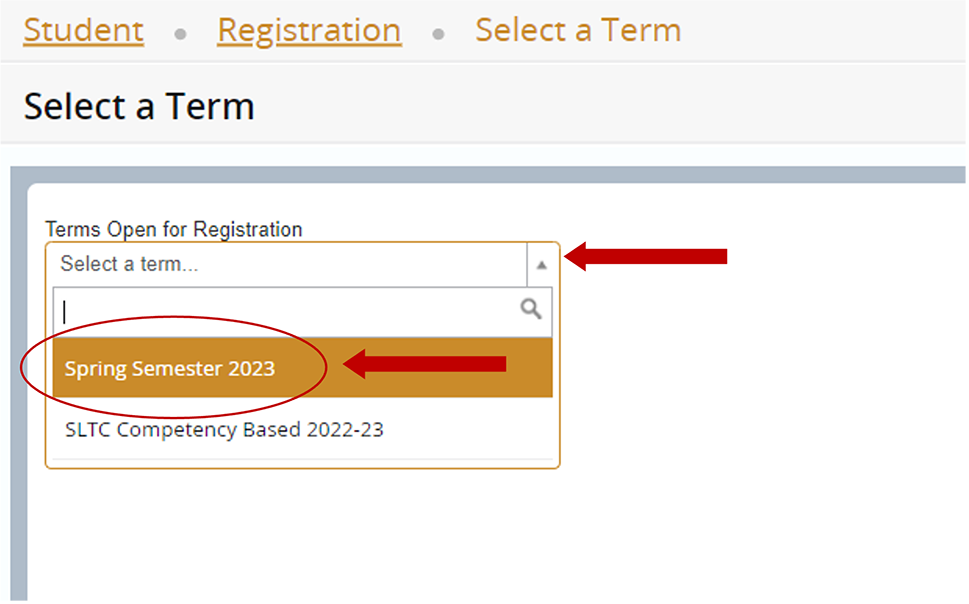
7. The Register for Classes page appears. Look for the class schedule summary on the bottom right-hand side of the page

8. On the class schedule summary, find the class that you want to drop. Under action, click the dropdown menu and select Drop/Web to drop a class, or Withdrawl/Web to withdraw from a class. (You will be given one option or the either, not both. The drop deadline comes before the withdraw deadline.) Click Submit

9. Under Status, the course will appear as Deleted if dropped, and Withdrawan if withdrawn. (You will not be given both options. The drop deadline comes before the withdraw deadline.) You have successfully dropped/withdrawn from your course
