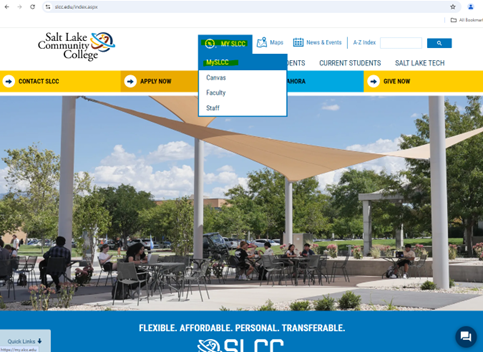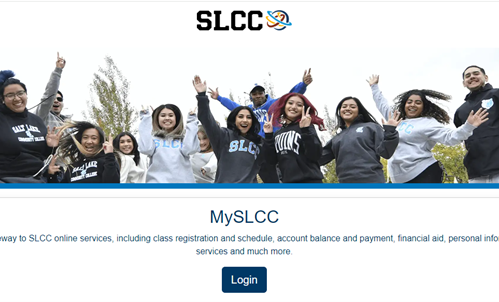Steps to Sign the Financial Responsibility Agreement
Note: Click any image to expand.
Please use either FireFox or Chrome browsers. MySLCC is not compatible with Apple Safari browser and may lead to errors.
Please use either FireFox or Chrome browsers. MySLCC is not compatible with Apple Safari browser and may lead to errors.
3. Once you are logged in, find the card the says Financial Resp. Agreement
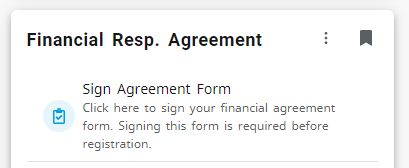
- If you do not have this card on your MySLCC page, follow the steps here:
a) Find the menu button, 3 lines. Click on it
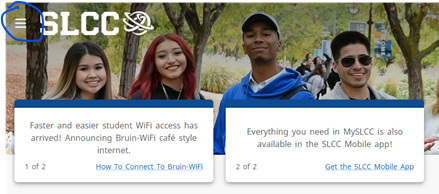
b) You'll see a Discover button, click on it
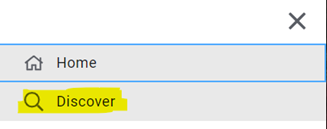
c) From there on the blank line next to the magnifying glass type in “Financial Resp. Agreement.” The option will pop up for you. Click on the “Financial Resp. Agreement.”
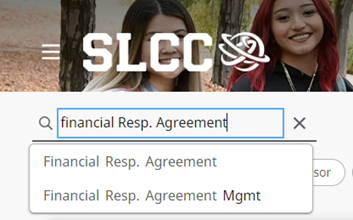
d) You can save the card to your myslcc page by clicking on the bookmark.
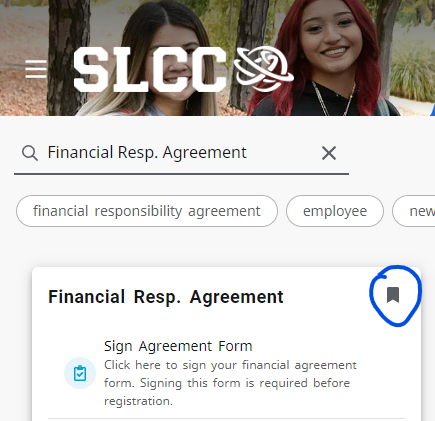
4. Click "Sign Agreement Form." You can choose your language in the drop-down box; we currently have an English version or Spanish version. Read the agreement.
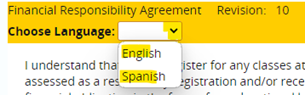
5. Once you have read the agreement, in the blank box below you will enter your student number. Remember to include “S” You should have a total of 9 characters in your student number. Hit the save button.
(The SXXXXXXXX below is just an example)

You may get a loading bar that covers the save button, please give it a few seconds to disappear. Once it's gone you can click save.