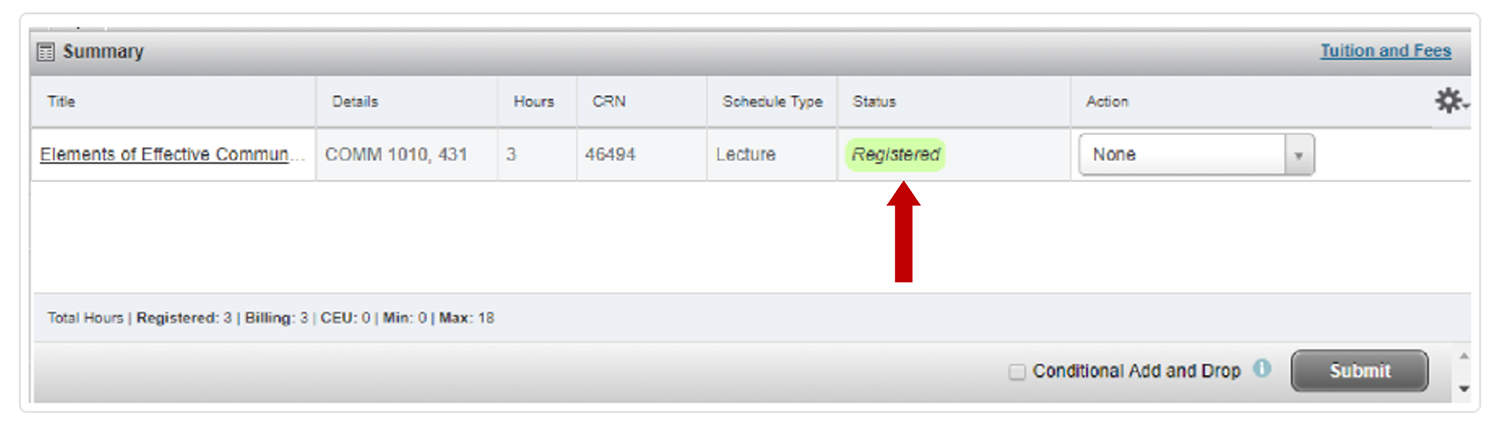Register for Classes
Note: Click any image to expand.
1. Log into your MySLCC page and click the hamburger button in the right-hand corner. Click the Discover search button.
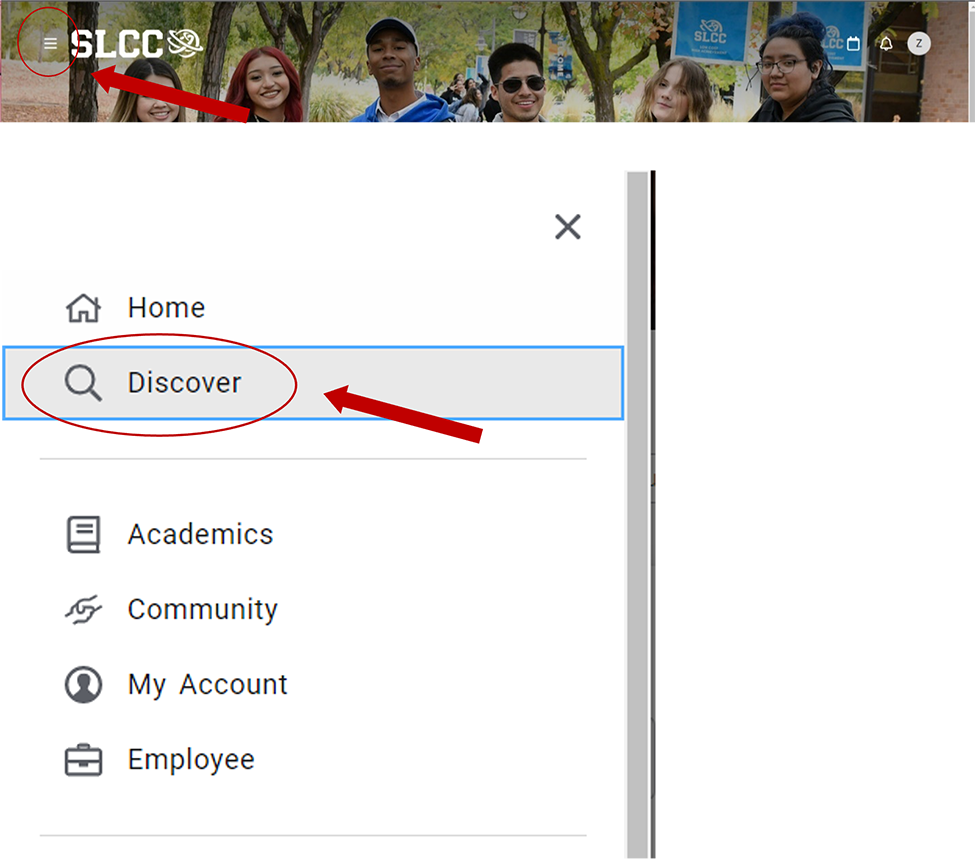
2. Search for the Register For Classes card (You can bookmark it by clicking the little icon in the right-hand corner)
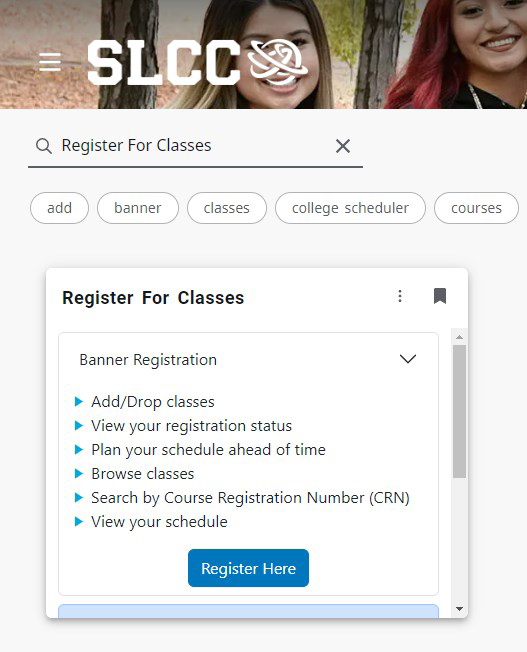
3. Click Register Here
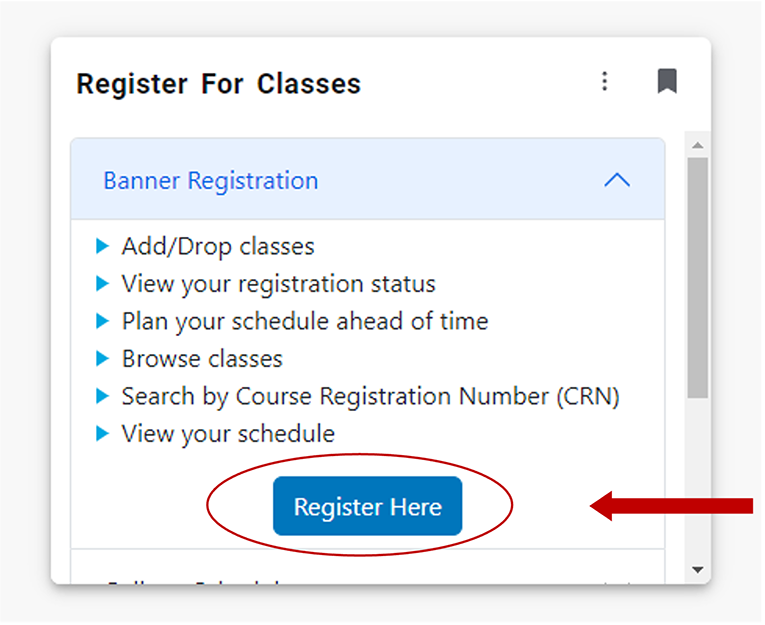
4. From the dropdown menu, select a semester and click Continue
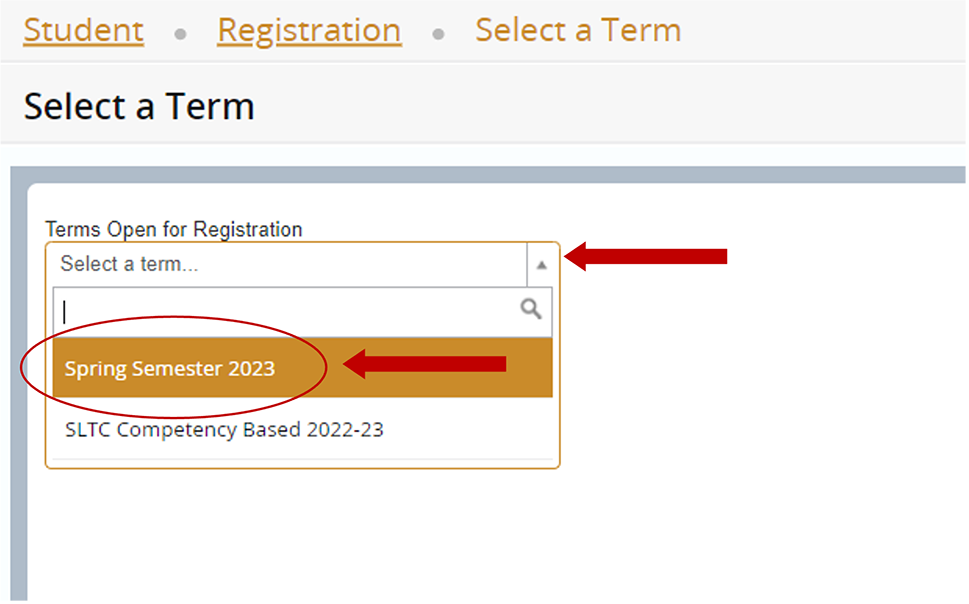
5. Click Add/Drop Classes
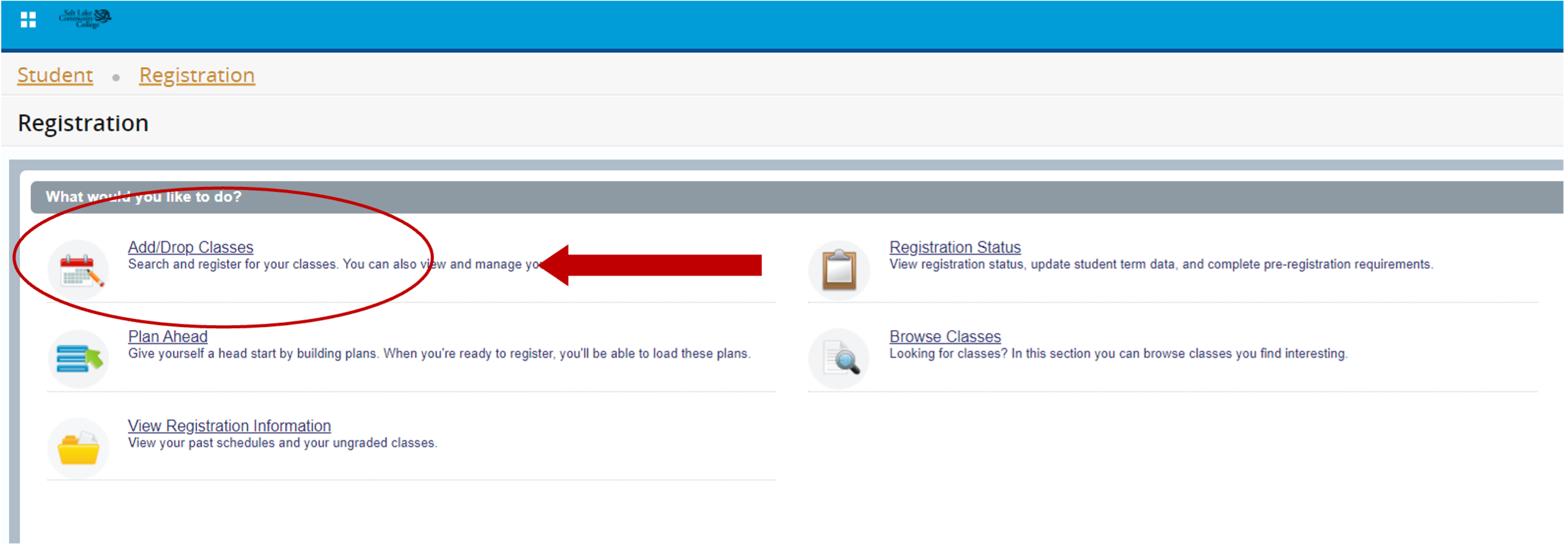
6. Select a semester, again, and click Continue
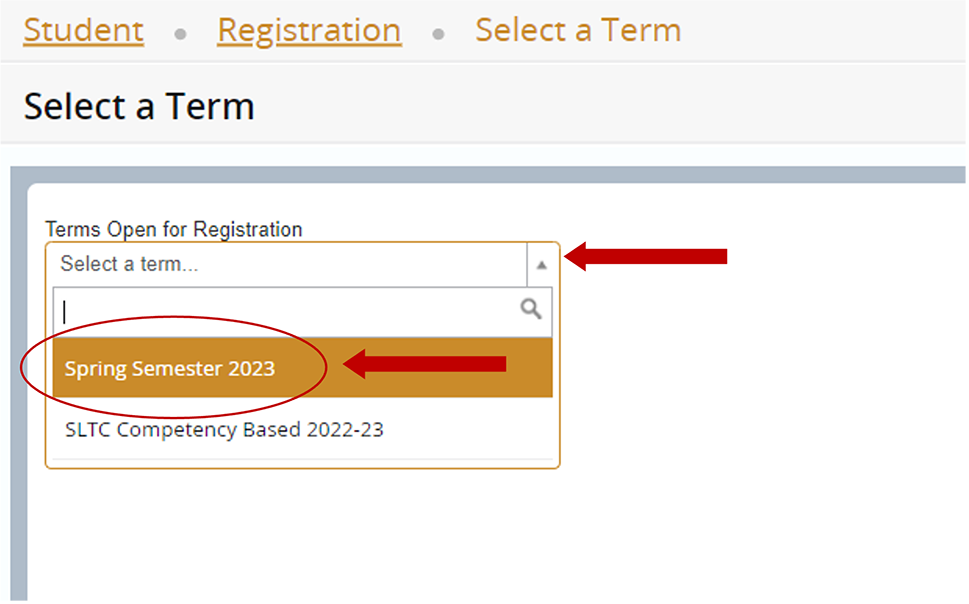
7. The Register for Classes page appears. Click in the Subject and Course Number field and type in the class name or abbreviation (ENGL for English) and the course number (0900). You can also search by Subject, Course Number, Part of Term, Attribute, Campus, or Instructional Methods. You do not need to fill in every field. Click Search
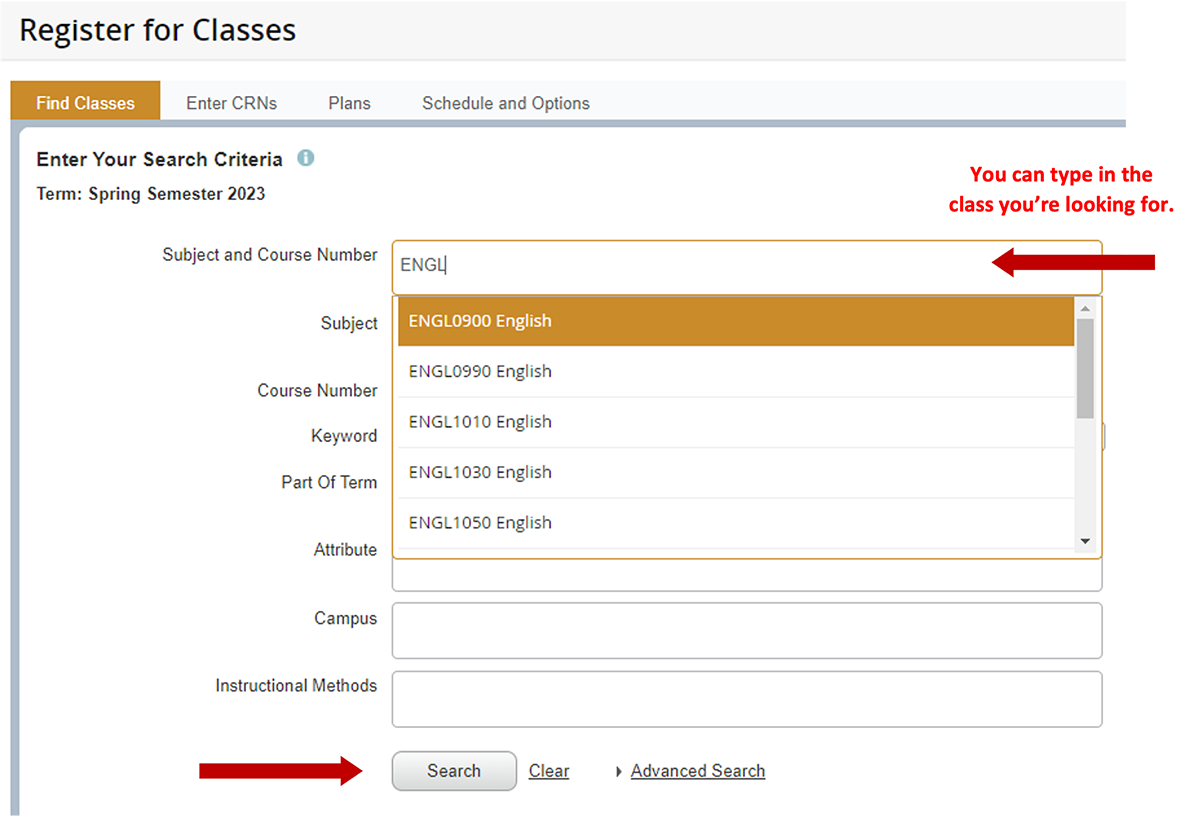
8. A list of available courses meeting your search criteria appears. Review the course details; you can drag the different cells to expand the information. When you find a course to add to your schedule, click Add
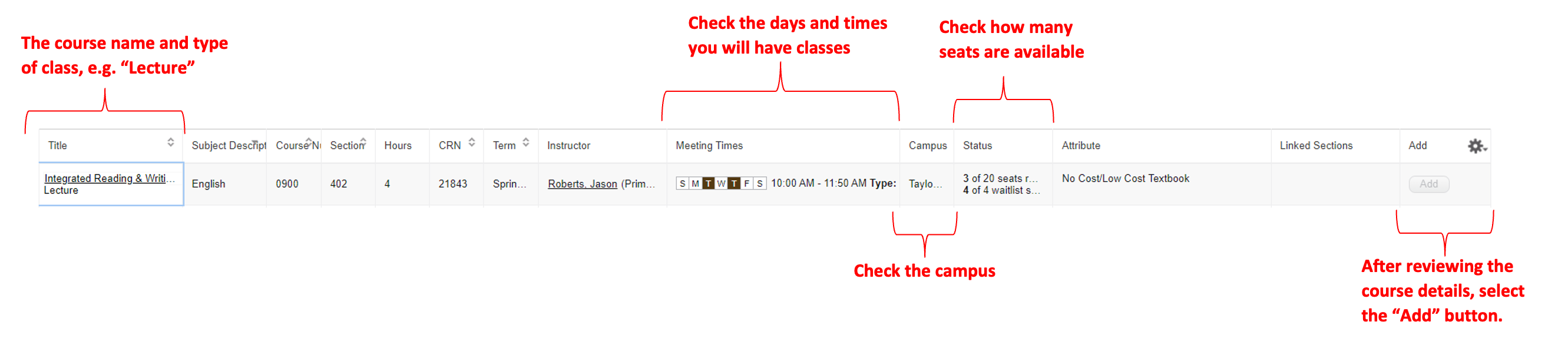
9. The course appears in the Summary box in the bottom, right-hand corner of the page. Under status, it should say Pending highlighted in grey
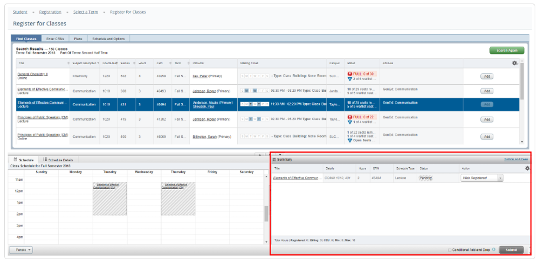
10. Under Action, it should say Web Registered. Click Submit
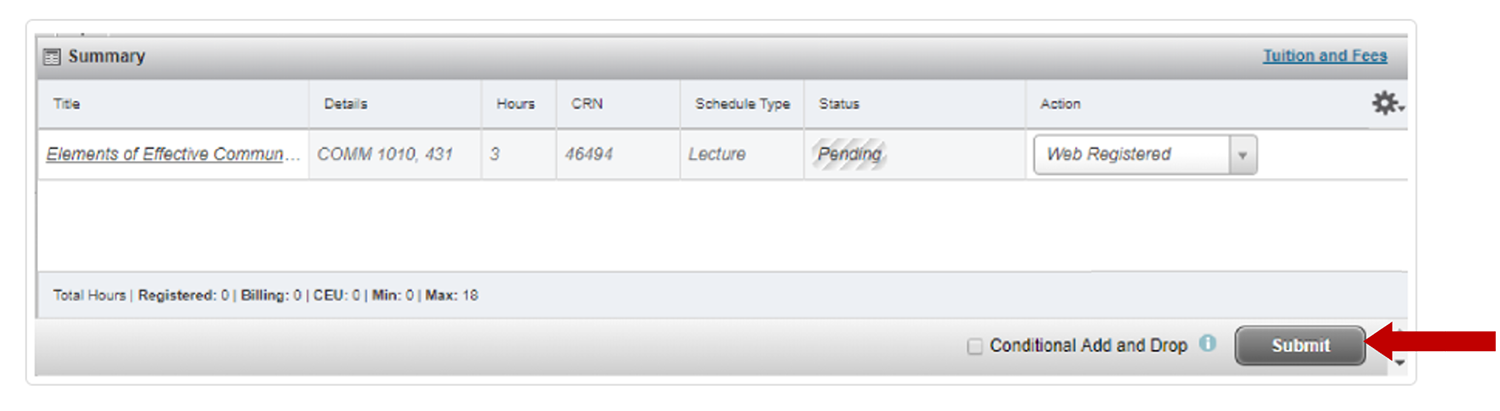
11. Under Status, it should say Registered highlighted in green. You have successfully registered for your course