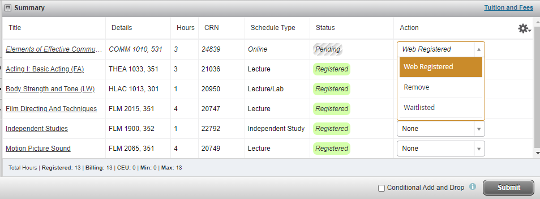Waitlist a Class
Waitlist
The waitlist option is available for most courses filled to capacity and set at 20% of class capacity. The waitlist period mirrors the add period and ends at midnight on the last day to add classes. Waitlist students are instructed to attend the first day of class to receive further instruction from the faculty member. Faculty determine if the waitlisted students continue to attend class.
Waitlist classes are open to all eligible students on a first come, first serve basis. Students registering for a closed class will be offered the opportunity to be put on a Waitlist. When a registered student drops a seat in a closed class, the waitlisted student will be notified by SLCC email. Once notified by email that a seat is available, the waitlisted student has 24 hours to register for the course. If registration is not finalized within the 24-hour period, the student is dropped from the waitlist. The next waitlisted student is notified by email that a seat is available.
Students must meet prerequisites to be eligible for the Waitlist. Waitlisted students with time conflicts are not allowed to register for the class.
If a course is Closed, you can add yourself to a waitlist to be added to the course if a seat becomes available.
1. Log into your MySLCC page and click the hamburger button in the right-hand corner. Click the Discover search button.
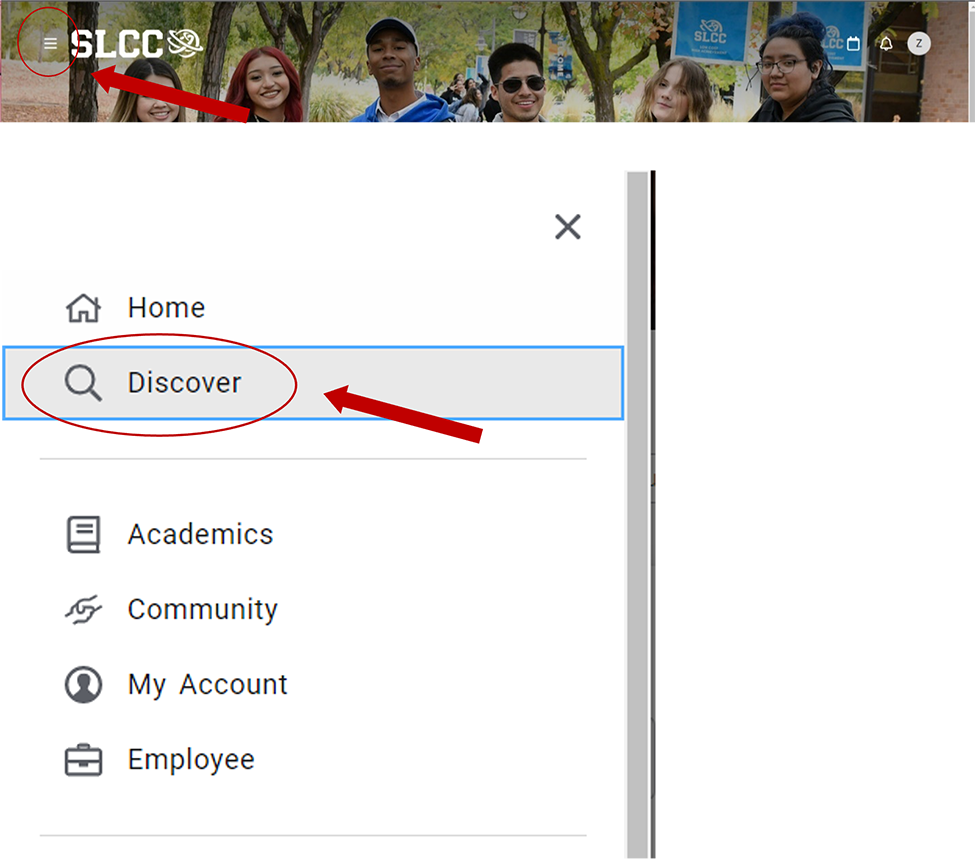
2. Search for the Register For Classes card (You can bookmark it by clicking the little icon in the right-hand corner)
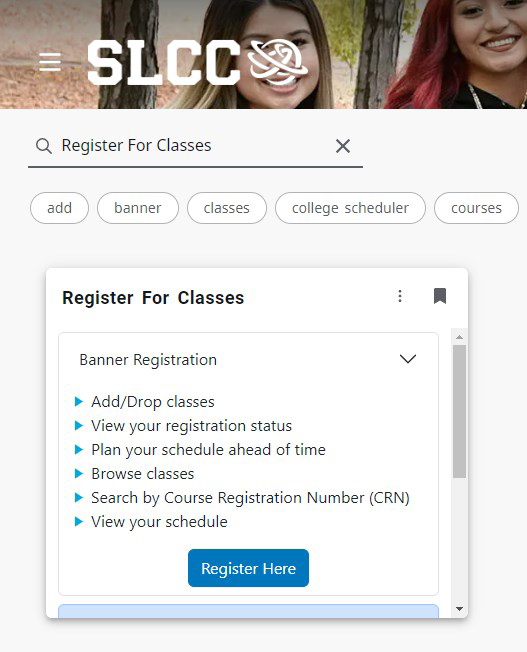
3. Click Register Here
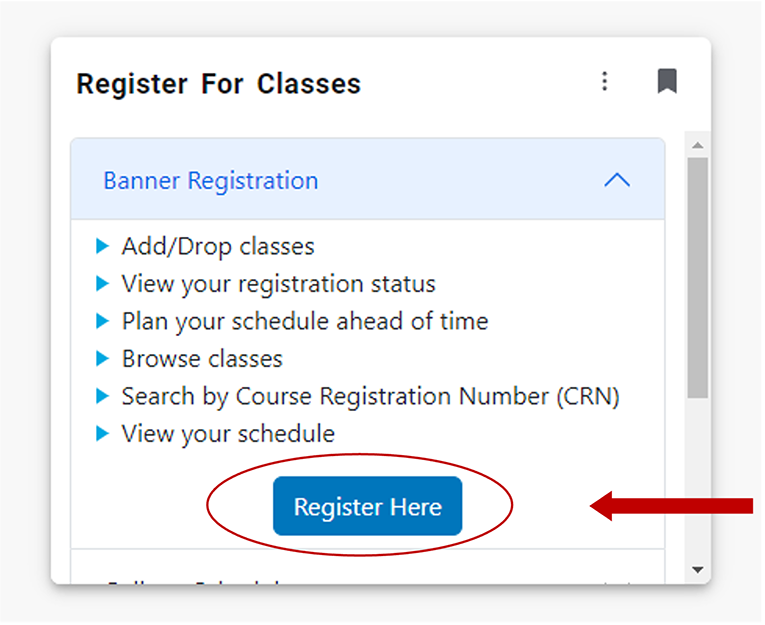
4. From the dropdown menu, select a semester and click Continue
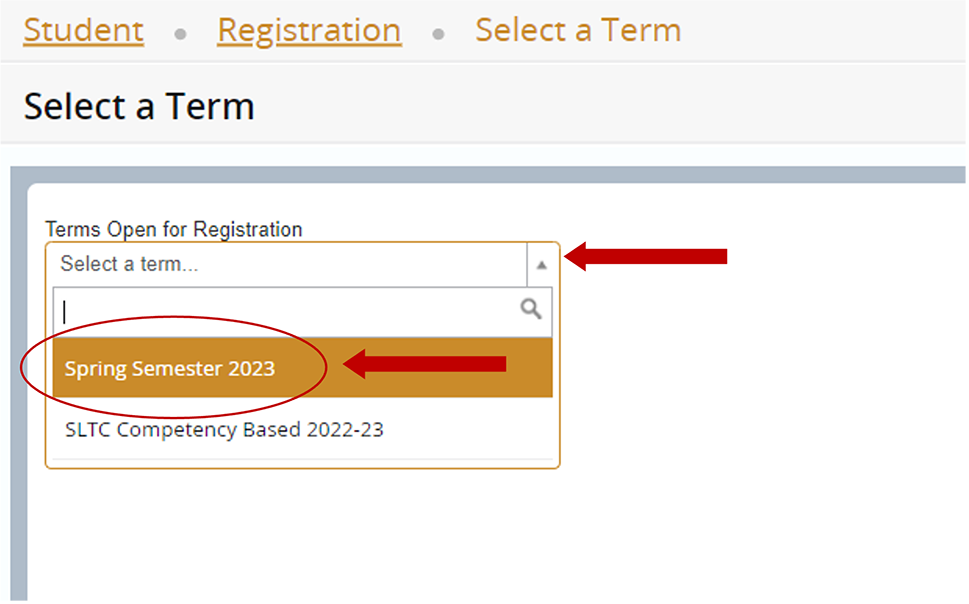
5. Click Add/Drop Classes
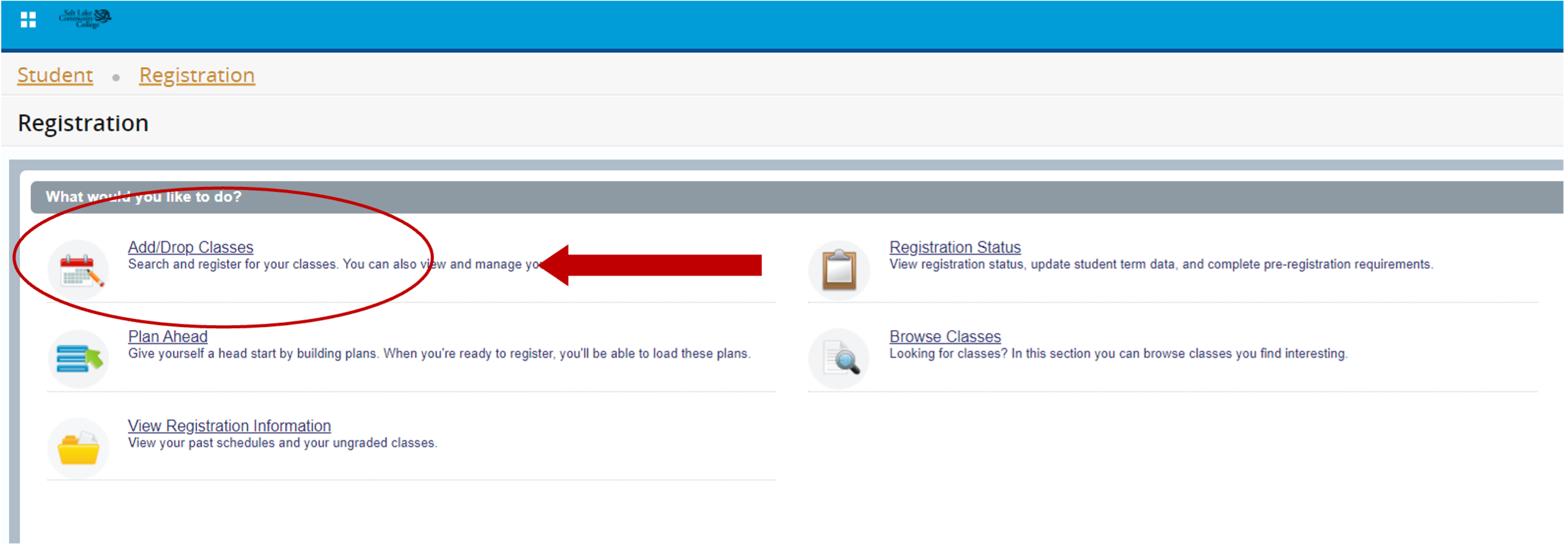
6. Select a semester, again, and click Continue
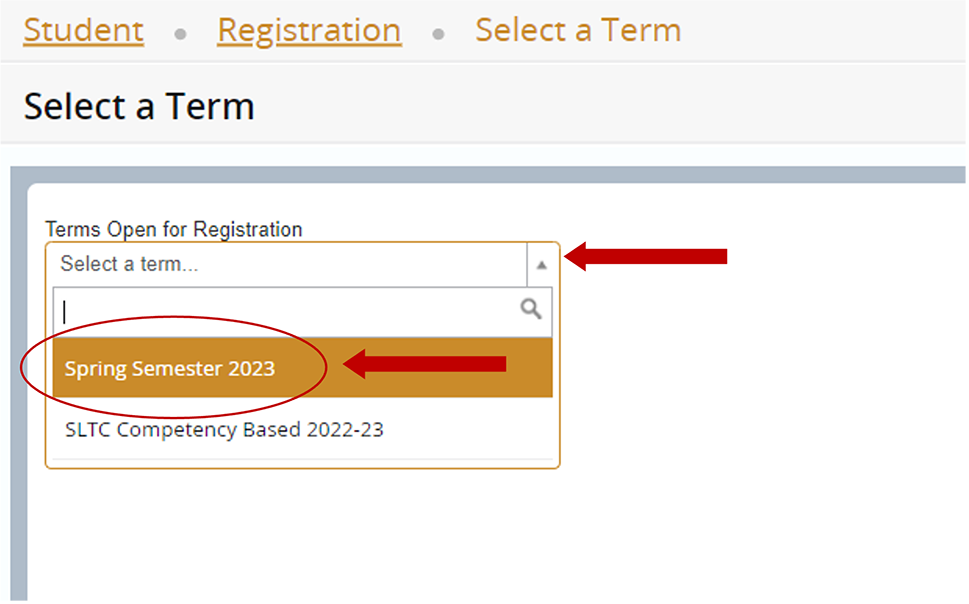
7. The Register for Classes page appears. Click in the Subject and Course Number field and type in the class name or abbreviation (ENGL for English) and the course number (0900). You can also search by Subject, Course Number, Part of Term, Attribute, Campus, or Instructional Methods. You do not need to fill in every field. Click Search
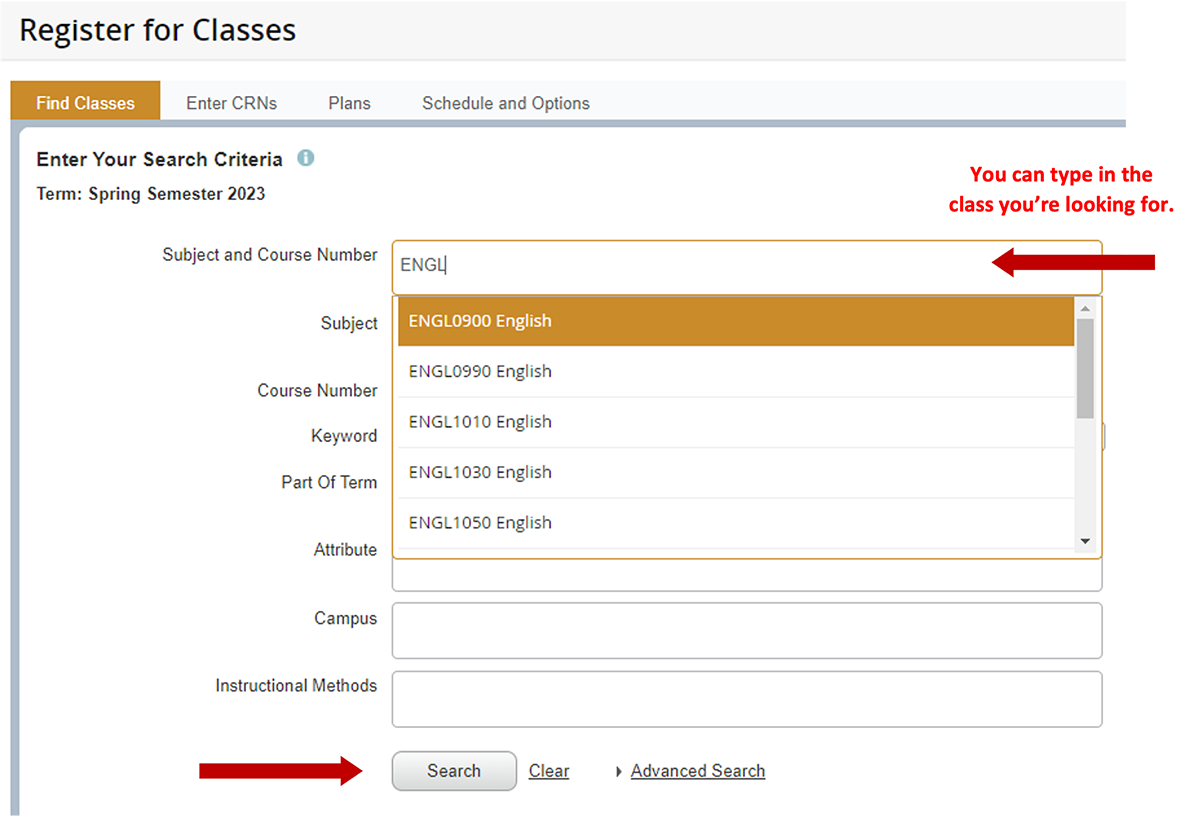
8. A list of courses matching your search criteria appears. Closed courses are marked with a red exclamation point that says FULL. If a waitlist is available, a blue upside-down triangle appears underneath. Click Add
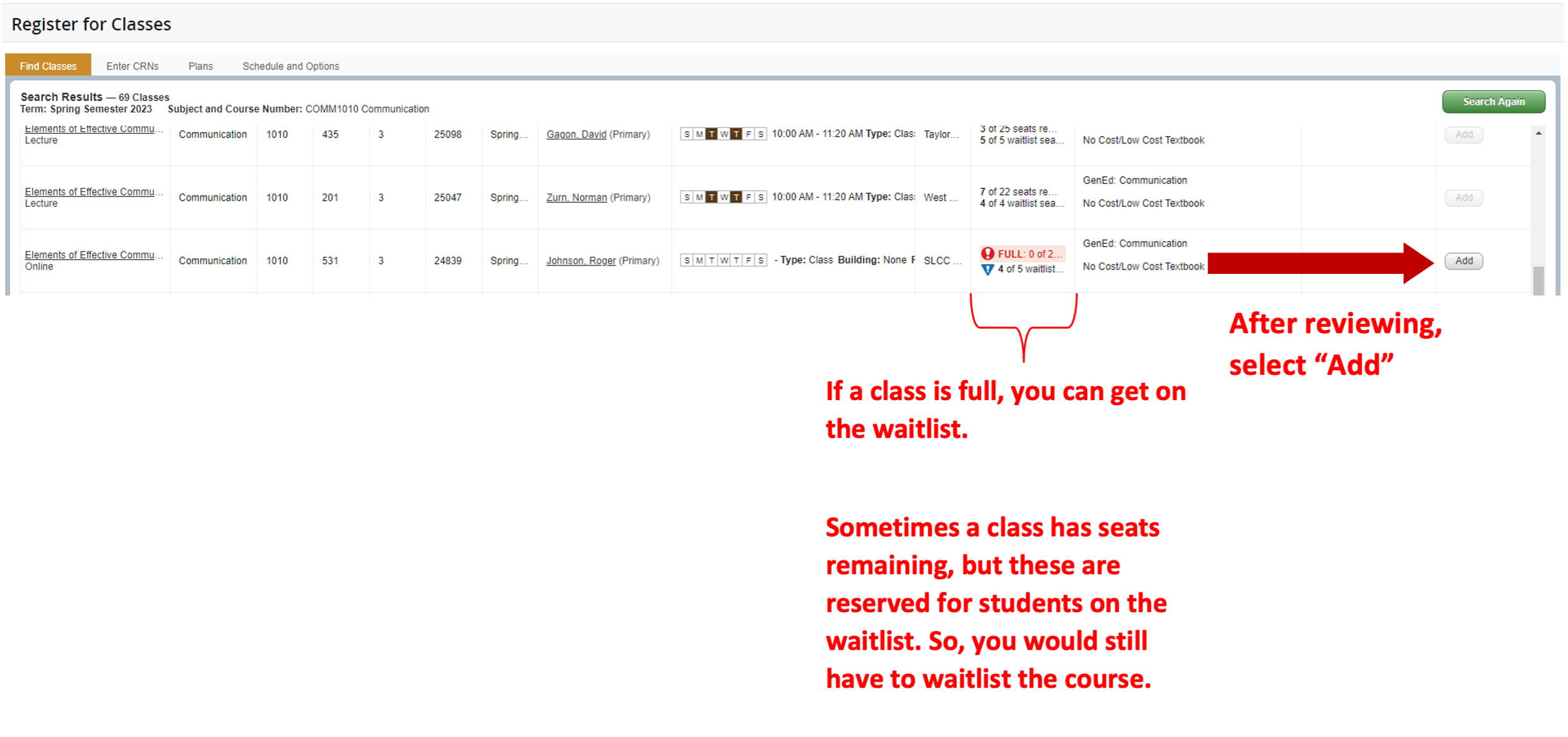
9. The course appears in the Summary box in the bottom, right-hand corner of the page. Under status, it should say Pending highlighted in grey
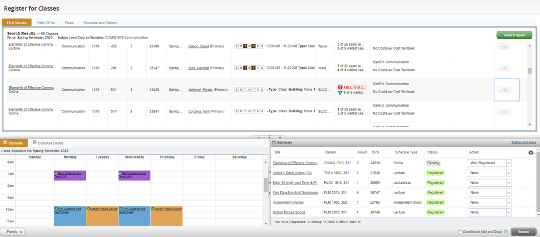
10. Under Action, click the dropdown menu, select Waitlisted, and click Submit
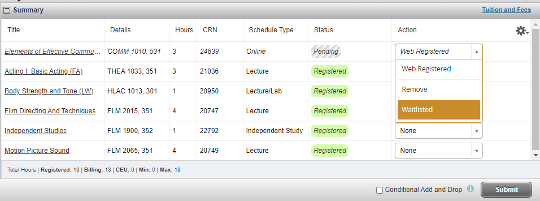
11. Under Status, it should say Waitlisted highlighted in green. You have successfully added yourself to the waitlist

12. When a seat becomes available to you, you will receive an email sent to your Bruinmail inbox. The email will give direction to change your status in the course from Waitlisted to Web Registered. You will only have 24 hours from when the automatic email is sent to go in and make this change to your schedule, otherwise you will be dropped from the waitlist and have to add yourself back