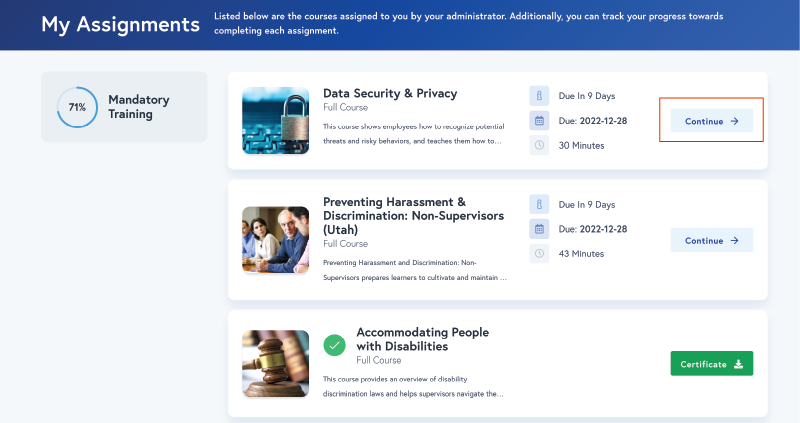Completing Required Training
Review your required training status
Access your SLCC Employee Training Transcript before completing your required training courses. Your SLCC Employee Training Transcript will detail which courses you have completed and their expiration date. If your SLCC Employee Training Transcript has expired courses then you will need to complete the expired courses in Vector Solutions. If Vector Solutions does not contain the needed courses, please review the below section titled Self-Register for Required Training Courses.
COMPLETING YOUR REQUIRED TRAINING
We recommend using the Google Chrome browser for best results when completing your required trainings.
You can access the required trainings in two different ways:
- Click the link to Vector Solutions that is found in the invitation email sent to your SLCC email address
- Click this link: Vector Solutions Platform
Accessing Vector Solutions via Single Sign On:
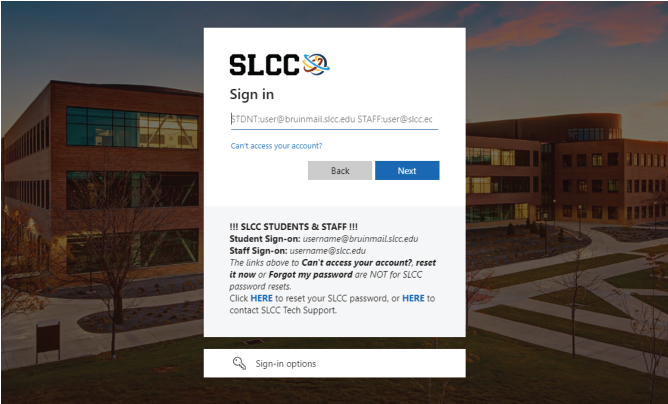
After signing into Vector Solutions, you will be able to review the courses assigned to you within the My Assignments.
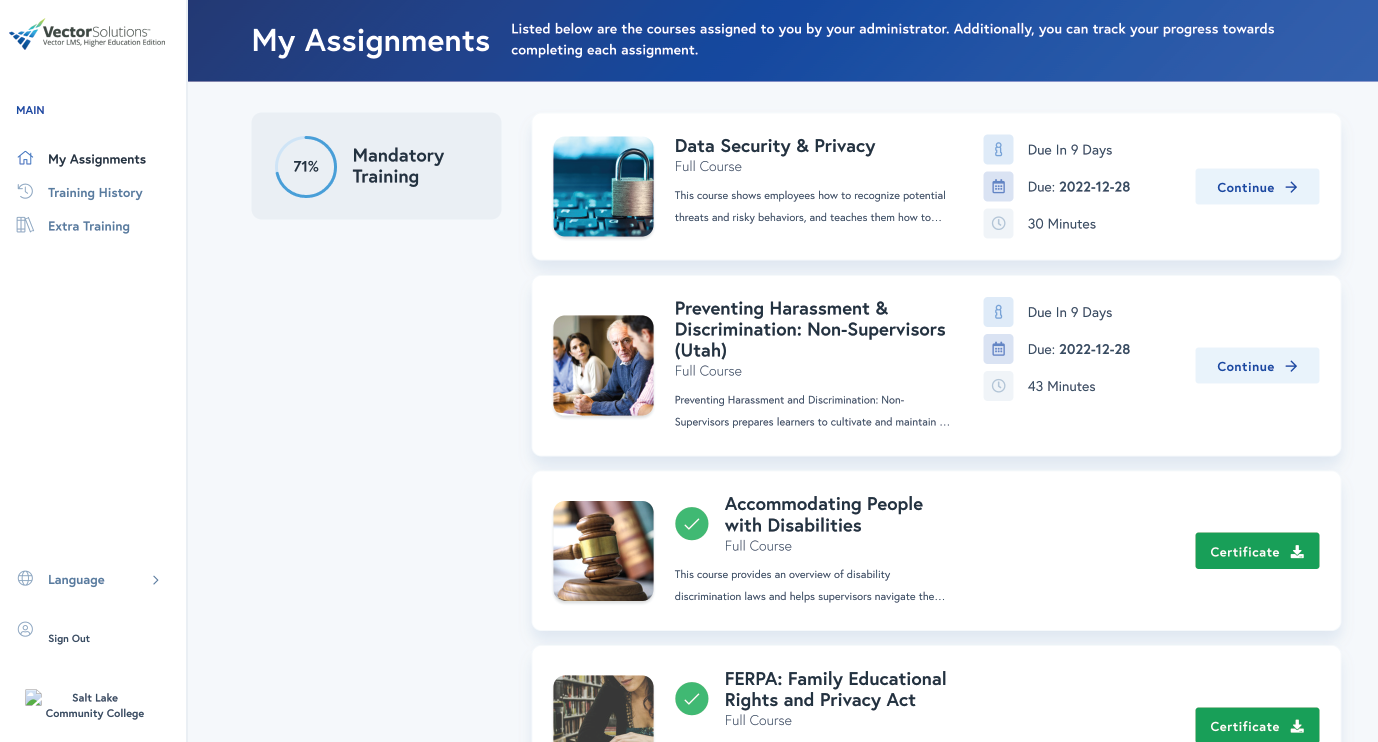
Self-Register for Required Training Courses
If you have accessed your Vector account and you do not see your assigned courses, you may self-register for SLCC's required training courses. To do this, navigate to the Extra Training section. Once on the Extra Training page, copy and paste the course title from the table above into the search function and click on the resulting course to view a detailed description of the course. If applicable, click on the correct version of the course (detailed above).
Driver Safety Training
Driver Safety Training (DST) is only required for employees who drive for College business. In order to receive mileage reimbursement, you must complete Driver Training prior to the time of travel. The Driver Safety Training needs to be renewed every two years.
For more information and step-by-step instructions on completing driver training, please review the Driver Safety Program’s website. Questions regarding the Driver Safety Program can be directed to Risk Management driversafety@slcc.edu or 801-957-4637.
Additional Information
As you are going through the training you may have questions, here are some tips for navigating the Vector Solutions platform.
When using the platform we recommend using the Google Chrome browser for the best results.
- Do not create an account. An account should be automatically created for you the next day after you start your job. If not, notify the required training team.
The system will send you an email when it is time to do your training. When you are ready to go forward click on the link located within the course invitation.
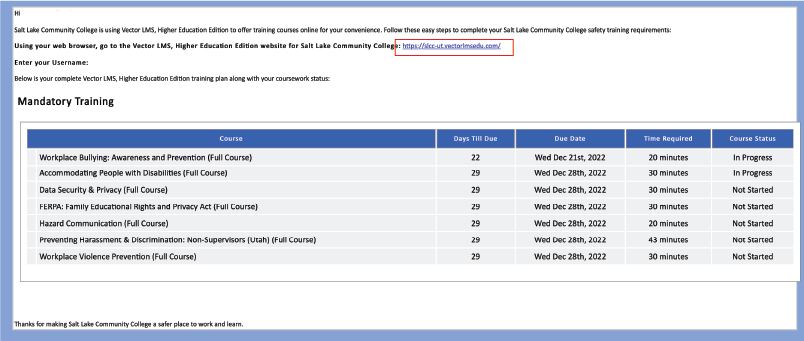
This will send you to a browser window where you can log in on the landing page. If your browser is already signed into an SLCC system, the login process should begin without you needing to do anything.
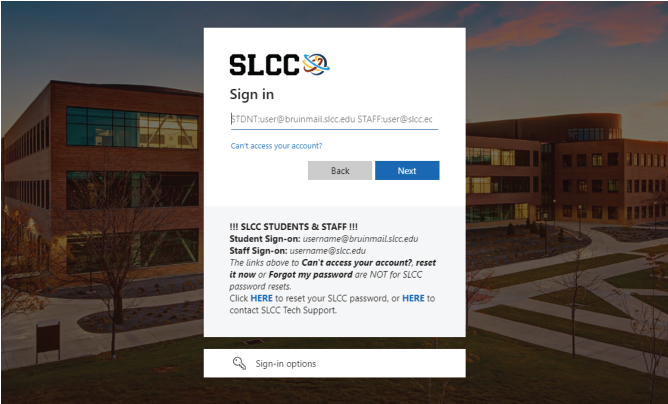
When you are ready to start a course, go to the start button on the far right side of the dashboard.