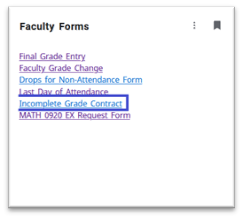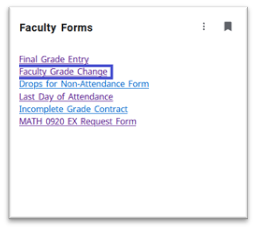Faculty Training
Students are responsible for adding and dropping their own classes and should follow the procedures below. No extra charge is made for adding or dropping classes. For more information, see Office of the Registrar and Academic Records Policies and Procedures.
Adds
Classes may be added during the scheduled registration periods. Students hoping to add a class that is closed are encouraged to continue viewing seat availability through the MySLCC student portal. The waitlist option is available to students registering for a closed class.
Drops
Classes may be dropped until the published drop deadline. Students dropping classes by the published deadline will receive a refund or adjustment of tuition. Dropped classes do not show on the student’s transcript.
Withdrawals
Students may withdraw from classes within the first 60% of a term. See published deadlines published in the Academic Calendar. Withdrawal from class will be shown as a 'W' on the transcript but will not be calculated in the grade point average. No tuition refund or adjustment will be made for withdrawals. Exceptions to the withdrawal policy may be made under extenuating circumstances. Please see Registration Appeals for more information.
Failure to drop/withdraw
Students should not assume classes are automatically dropped for non-attendance or nonpayment. Students are responsible for dropping or withdrawing from classes they are not attending, or do not intend to complete in the current semester. Students who stop attending a course without completing the formal drop or withdrawal procedures by the published deadlines will be responsible for all tuition and fees associated with the course.
Waitlist
Students registering for a closed class with a waitlist option will be offered the opportunity to be put on a Waitlist. Prerequisites must be met and class schedules must be free of time conflicts. Students on the Waitlist are not officially registered in the class. Waitlist status may be viewed on the MySLCC Student Portal.
When a registered student drops a seat in a closed class, the first students on the Waitlist will be notified through the SLCC BruinMail. (Caution: If the BruinMail is forwarded to another email account, the waitlist notification may be blocked by your carrier. It is therefore advised to not forward the SLCC BruinMail.) Once notified by email that a seat is available, the waitlisted student has 24 hours to register for the course. If registration is not finalized within the 24-hour period, the waitlisted student is dropped from the Waitlist, and the next waitlisted student is notified by email that a seat is available. Students are offered an open seat based on their waitlist position.
For more information you can visit, the Office of the Registrar and Academic Records website or the Faculty Teaching and Learning Center website and view the faculty video tutorials.
Administrative Drops for Non-Attendance
During the designated drop period, faculty are strongly encouraged to administratively drop students for nonattendance.
Dropping students for non-attendance will open class seats for other students during the add/waitlist period. Also, it removes the issue of faculty having to submit a failing grade at the end of the semester for students who never attend as SLCC (Salt Lake Community College) does not have an unofficial withdrawal process.
In addition, students who never attend class and receive a failing grade experience stern financial and academic consequences, which can be detrimental to the overall student success and progression. The College Registrar and Financial Aid Director recommend all faculty drop students for non-attendance.
Drop Guidelines:
Students who do not attend class or contact the instructor by the second class meeting (or the first meeting for classes that meet once per week) may be administratively dropped by the instructor, but the final opportunity to drop the course is by the official drop deadline.
For online classes, students who do not submit any assignments by the first assignment deadline may be administratively dropped by the instructor, but the final opportunity to drop the course is by the official drop deadline.
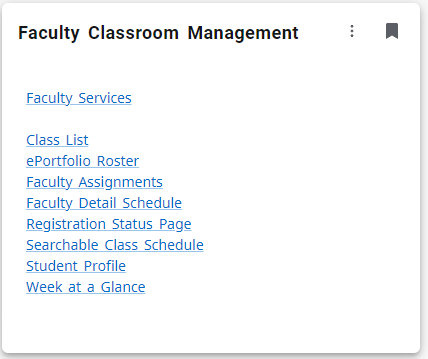
DROP INSTRUCTIONS:
- Log into MySLCC
- Go to Faculty Classroom Management card
- Select Faculty Services
- Select Drop Roster
- Locate section
- To open the class roster, Click anything but the Title and CRN link ( See image below)
- Change the Action from ‘None’ to ‘Faculty Administrative Drop’
- Scroll to the bottom of the screen and click 'Submit'
Online Administrative drop process on the Faculty Portal should only be submitted through the published DROP deadline as listed on the Student Academic Calendar.
Attendance
To maximize registration opportunities for all students, students are required to attend the first class meeting of any regularly scheduled class that meets once per week or at least one of the first two class meetings of any regularly scheduled class that meets more than once per week. Students who are unable to attend the initial class meeting(s) as required must inform the instructor or department office, preferably in writing, that they intend to attend subsequent meetings and do not want to be dropped.
Students who fail to attend initial class meeting(s) as required and who fail to contact the instructor in advance of the absence may be dropped from the course by the instructor. Students are required to log into online classes within the first five days of the term.
Class accessibility begins on the first day of each term. Students are expected to access online classes the first day. Students must log into online classes within the first five days of the term or may be dropped to make space for other students. Students may be dropped for non-attendance by the Instructor, although it is ultimately the responsibility of the student to drop class(es) not attended.
The Student Advisor Profile allows students to have an overall view of their academic information, and Advisors and Faculty Advisors to see a similar view of the academic information for their advisees, or potential advisees. The types of information available are:
- Student biographical information – Name, Email, Phone number, and Vandal Number
- General information – Academic Level, Class, Active Status, Student Type, Campus, and the First and Last Terms Attended
- Graduation Application Status
- A list of all the advisors assigned to the student
- Their current curriculum, Institutional, Transfer and Overall Earned Hours and GPA
- Prior Schools Attended and Test Scores
- A list of the student’s current classes
- Notes
- Registration status
- Current Holds and the ability for a student’s advisor to remove the Advisor Hold
- More information can be found here:
What does it mean to audit a course?
Traditional Students
- The audit option is no longer available for students to select during registration
- If a traditional student wants to audit a course, they will need to complete the Audit Registration Request
Senior Citizen Waiver Students
- Assigned an SRC student attribute and fee assessment code upon admission.
- Students can no longer select the audit option from the registration portal.
- Registration status is updated from an RW to AU audit status from a nightly database report (processed by the Records and Data Management group)
- Canvas Login
- SLCC Online and Canvas Support
- Canvas Resources
- Canvas Grading Scheme instructions: Enter My Final Grades
- How to change Grading Scheme
Faculty and Advisor – search for course description, class list, waitlist, and enrollment count
201050 term – current term (contains UG and SLTC terms)
Step 1
Find the Faculty Classroom Management card in MySLCC and click on class list
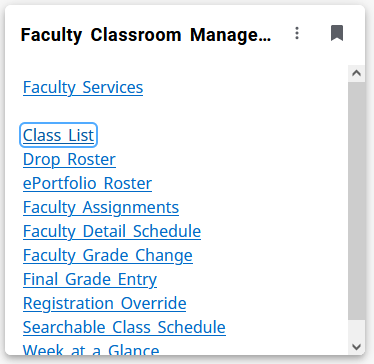
Step 2
From the class list choose a term (it should go back several years)
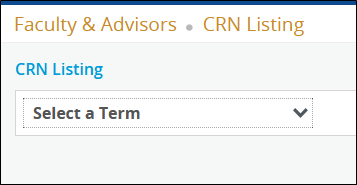
Step 3
With the term in place, refine your search by inserting the Subject code and Course number (must be capitalized)

Step 4
Click on the correct row, hover your cursor over the Subject/Course Number/Section (example below outlined in red) and then click. This will open the complete roster for this particular section
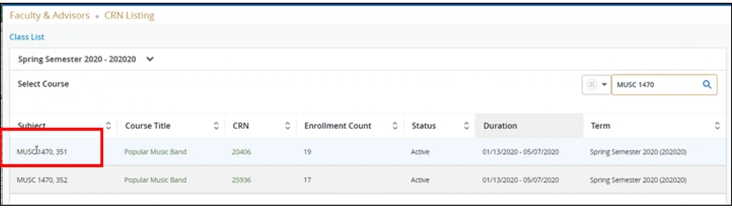
Step 5
The complete class roster will appear for the selected course. You can also see waitlist and total enrollment numbers here
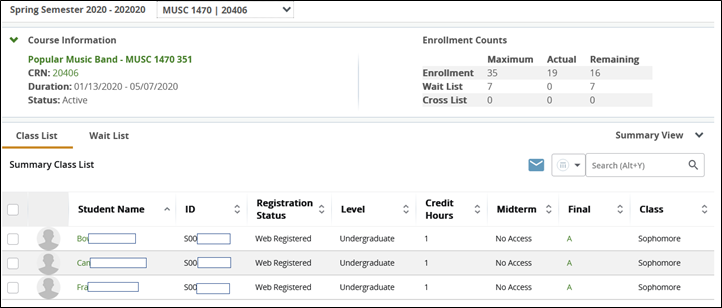
Academic Concerns = Concerns that have to do with the delivery of the course from the academic side. This would include issues with the professor, issues with content, delivery of content, long term technology issues etc. Anything that happens in the classroom that could impede a student’s ability to be successful.
Types of Enrollment Exceptions
- Adding Course to Student Registration
- Section Change
- Credit Change
- Credit changes can be made anytime during the semester.
- A credit change for a previous semester can be granted only if the request is for one previous semester
- Withdrawal
- Administrative Drop
- Last Date of Attendance (LDA) is required when dropping or withdrawing students.
- If student was awarded financial aid (see TSAAREV for term activity), make sure you notify a student before making the change.
Instructions for Students (Current)
- Student contacts the instructor
- Instructor makes recommendation to the academic department
- Academic department (Dean/Chair/Coordinator/Admin) fills out request form in Microsoft Flow
- Request form is sent to the Office of the Registrar and Academic Records for processing.
For questions regarding the process, contact Registration@slcc.edu
Rules
- Enrollment Exceptions are only requested/processed outside an active add/drop/withdrawal period for the current term. Students requesting audit (AU) to credit (RX) may submit in the current or prior term.
- SLCC, as an institution, does not drop students for non-attendance.
- For personal issues outside of the classroom, please see the Registration Appeals for a list of extenuating circumstance and instructions
Frequently Asked Questions:
- What if the student has an issue/problem with the Instructor?
- Have them go straight to the Academic Department.
- What if the student is an athlete requesting an enrollment exceptions?
- There is a separate form for the student athletes. Contact the Assistant Coach to submit.
- What if the student was awarded financial aid and is requesting a drop, withdrawal, or credit change?
- Students are encouraged to first meet with a Financial Aid Advisor to discuss potential changes in registration.
- Entering Final Grades
- Grading Scheme
- Sign into Canvas > Course you would like to grade
- “Enable Course Grading Scheme” should be checked, otherwise continue
- Settings > Course Details > View Grading Scheme (if the scheme does not match your syllabus, click on “Select Another Scheme” to change it)
- Update Course Details to save.
Additional Resources/Contacts
MySLCC Contact Information
- Login/Technical Issues
- Technical Support Help Desk website (with Live Chat)
- Phone: 801-957-5555
- Grade Submission Issues
- Academic Department
- The Office of the Registrar
- Phone: 801-957-4288
Canvas Contact Information
24/7 Canvas Support:
- Faculty: 801-957-5125, Option 2
- Email: support@instructure.com
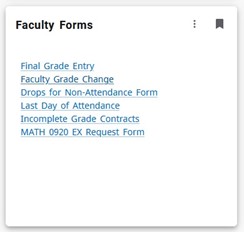
- Grade change requests may be completed through the MySLCC
- Log into MySLCC > Faculty Forms card > Faculty Grade Change link
- Under Faculty Forms card
- Click Faculty Grade Change
- Select Class to Display the Class Roster
- Class Roster will open below
- NOTE: Only class rosters within one year after the course was offered will show.
- Class Roster will open below
- Select a student in Class Roster
- Grade Change Request form will open below.
- Select New Grade from drop down
-
- NOTE: To post an Incomplete grade contact your department to fill out the incomplete form.
- NOTE: E grades require the last date of attendance (LDA). Format for LDA = MM/DD/YYYY. See LDA information below.
- Hit Submit
-
- Confirmation window will appear
- Hit confirm
- Allow for 1-3 business days for processing
- The Faculty and the Dean for the subject will receive an email notification once processed.
Grade Change Guidelines:
- If a student has not graduated, a grade can be changed by a course instructor within 12 months of the end of the semester in which the grade was given.
- If a student has graduated, or if more than 12 months have elapsed, a grade can only be changed with the approval of the Registrar. The instructor or department submitting the request must provide a rationale for the request.
- Email student/course information along with a detailed explanation for the change request to FacultyGradeChange@slcc.edu.
- Please note: If more than 24 months have elapsed, these requests must have significant evidence of institutional error.
- If a course instructor is not available, course change requests may be initiated by the department or college that offers the course.
Note: These guidelines are established to ensure compliance with state and federal enrollment reporting and auditing guidelines and standards.
Additional Resources/Contacts
Faculty Support Centers
Faculty Center Support Line: 801-957-4004
Menu Options- For Taylorsville Redwood Campus, press 1
- For Jordan Campus, press 2
- For South City Campus, press 3
- For International Aviation Education (Airport) Center, press 4
- For Herriman Campus, press 5
- For Miller Campus, press 6
- For Westpointe Campus, press 7
- For the West Valley Center, press 8
Locations and Center Hours
Resources
MySLCC Contact Information
- Login/Technical Issues
- Technical Support Help Desk website (with Live Chat)
- Phone: 801-957-5555
- Grade Submission Issues
- Academic Department
- The Office of the Registrar
- Phone: 801-957-4288
Canvas Contact Information
24/7 Canvas Support:
- Faculty: 801-957-5125, Option 2
- Email: support@instructure.com
The Incomplete Grade Contract may be requested by students who cannot continue in class because of extenuating circumstances beyond their control (such as serious illness, death in the family, or change of employment) with proper documentation. The following are some of the guidelines to be followed:
- The student must be passing the course at the time of the Incomplete grade request.
- A substantial portion of a course must be completed before an Incomplete is given. A substantial portion of a course is generally defined as 70%; however, the final decision is based on the instructor's discretion.
- • The student must submit an Incomplete Grade Contract request form via MySLCC > Student Form Card > Incomplete Grade Contract Form.
- The last day that a student can initiate the Incomplete Grade Contract is the same day that grades are due for the term. *see Academic Calendar for dates
- The student does not re-register for the class, students should work directly with the instructor to complete the contract.
- The student who fails to fulfill the contract by the determined completion date or within one year of when the Incomplete was received will (a) have their 'I' grade changed to the grade of 'E' (failing), and (b) be required to retake the class in order to receive credit.
- Faculty must submit a grade change request (MySLCC > Faculty Forms > Faculty Grade Change) when the student has completed the requirements of the course.
Incomplete Grade Contract instructions and steps
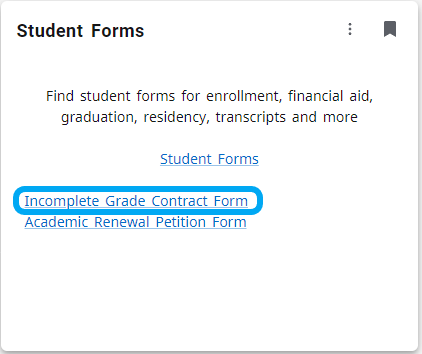
- The student must submit an Incomplete Grade Contract request form via MySLCC > Student Form Card > Incomplete Grade Contract Form. Send supporting documentation for the extenuating circumstance directly to instructor/academic department.
- Instructors will receive an email notification of the request, or they can check the Faculty Forms card under Incomplete Grade Contracts.
- Instructors will review the contract request to approve or deny. If approved, they will list the remaining coursework for completion and set a deadline for the course work to be finished.
-
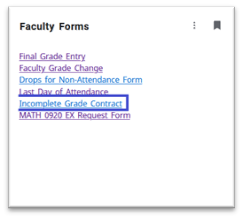
- Suggested time period is six months, however the time may not exceed one year from the end of the requested term.
-
- Student is notified via email that the instructor has approved their request and instructions for the remaining coursework and time limits for completion. The student will then need to accept or deny the terms of the Incomplete Grade Contract.
- Signed requests by both student and instructor will then be sent to the Office of the Registrar who will add the “I” grade to the students record. A copy of the contract will be sent via to student, instructor, and academic department.
- One month prior to the time limit date, a reminder will be sent to both student and instructor.
- If the student fails to fulfill the contract by the determined completion date or within one year of the requested term, the Incomplete grade will be changed to the grade of "E" (failing).
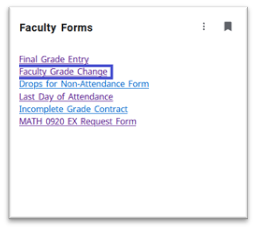
- Once the coursework is completed and submitted, the instructor will then go through the Faculty Grade Change request form in MySLCC to update the ‘I’ grade to a final grade.
For more information, contact your department or the Office of the Registrar at 801-957-4288.
Last Dates of Attendance-Format: mm/dd/yyyy
Last dates of attendance (LDA) must be submitted for students receiving a grade of "E" (failing). If a student never attended the class, please submit the LDA as the first day of the semester.
Last Day of Attendance for Registration Appeals
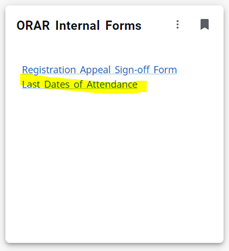
Last dates of attendance (LDA) are also required for all students submitting Registration Appeals for the current semester. When a student contacts you to submit their last date of attendance, please follow the steps below to submit the form. Appeals will be denied if the LDA has not been received by the time it is under review.
To find the form login to your MySLCC > ORAR Internal Forms card > Last Dates of Attendance.
Before submitting the form, please check the “This request is for a Registration Appeal” box to ensure it will be sent to the correct office.
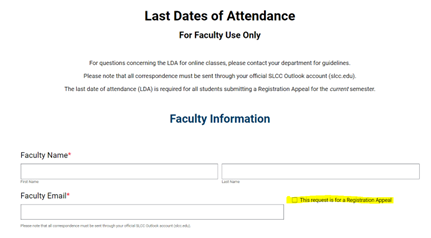
MySuccess prompts faculty to give regular feedback to students along with the tools to improve and an easy way for the student and advisor to close the loop with faculty once the feedback has been implemented.
What do I do if a Student Fails a Class?
Please contact the student Academic Advisor via MySuccess (on MySLCC) for students who are not performing well in your course to discuss options and other available resources.
If a student earns a failing grade (E), assign a failing grade on the college grading website. Last dates of attendance (LDA) must be submitted for students receiving a grade of "E" (failing). If a student never attended the class, please submit the LDA as the first day of the semester. Format: mm/dd/yyyy
For more information see also "Entering Final Grades"